In this blog you will learn about how to use Paste Special in Google Sheets in detail way.
What is Paste Special in Google Sheets?
Paste Special is a feature in Google Sheets that allows users to paste copied data in various formats and configurations, rather than simply pasting it as it appears. It provides a range of options for pasting data, including values, formatting, formulas, data validation and more, empowering users to customize how data is pasted into their spreadsheets.
How to Use Paste Special in Google Sheets
Using Paste Special is super easy once you know how to use it. Here’s a step-by-step guide for using Paste Special in Google Sheets:
Copy the Data: First, select the cells or range that contain the data you want to copy. You can right click on mouse button then you will see Copy option there or using the keyboard shortcut key Ctrl+C (Cmd+C on Mac).
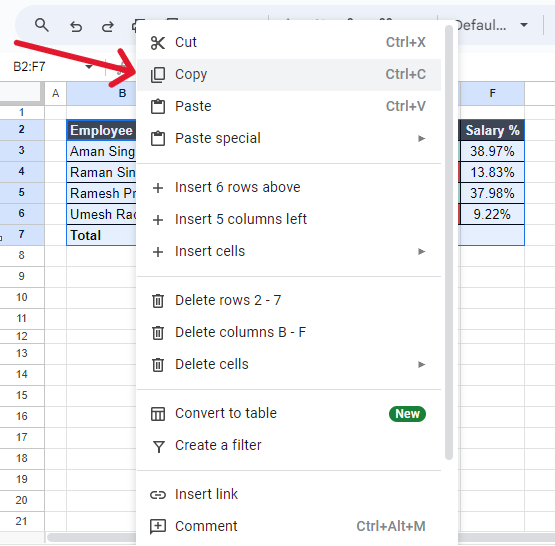
Open the Paste Special Menu: Next, right-click on the cell where you want to paste the data. In the context menu that appears, hover over “Paste special.” Alternatively, you can find Paste Special options under the “Edit” menu at the top of Google Sheets.
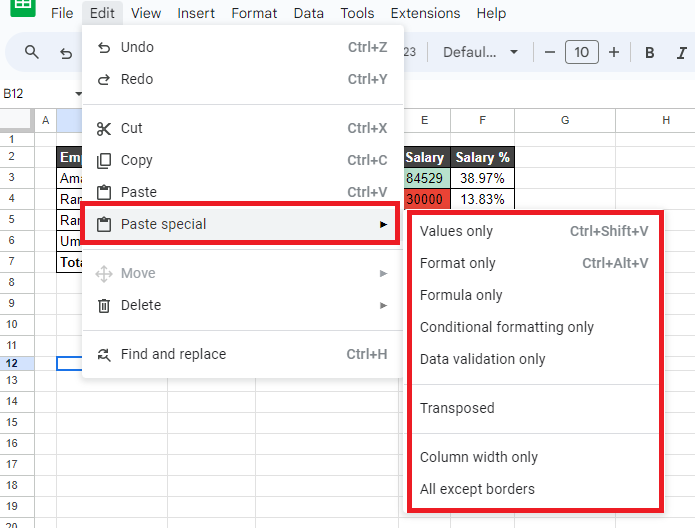
Choose Paste Special Options in Google Sheets:
You’ll see a variety of options, such as Paste Values only, Paste Format only etc. More details given below of all options.
Paste values only:
This pastes just the data (values only) without any formatting or formulas. You can use this also copying data from Web Pages or Microsoft Excel or Word or Google Docs or even from anywhere which you want just paste plain text in Google Sheets.
Keyboard Shortcut Key for Paste Values only are given below, Both Shortcut Keys works for Paste as Values.
- Ctrl + Shift + V
- Alt + E + S + V
Paste values only shown in below image:

Paste format only:
This pastes only the formatting nothing other, so your data looks the same as the original.
Keyboard Shortcut Key for Paste Format only is given below:
Ctrl + Alt + V
You can see below image for Paste format only.
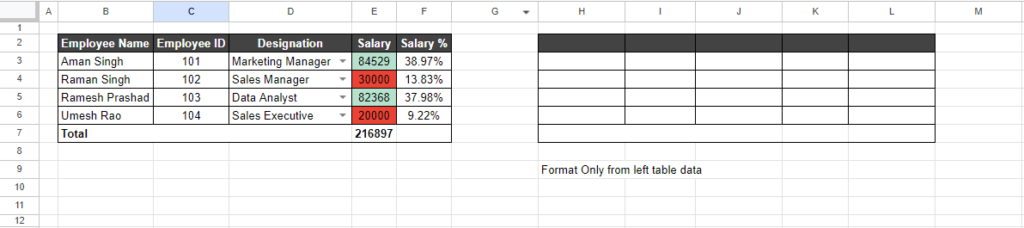
Paste formulas only:
This pastes the formulas without the current values. You can see below 2 images for Paste formula only.
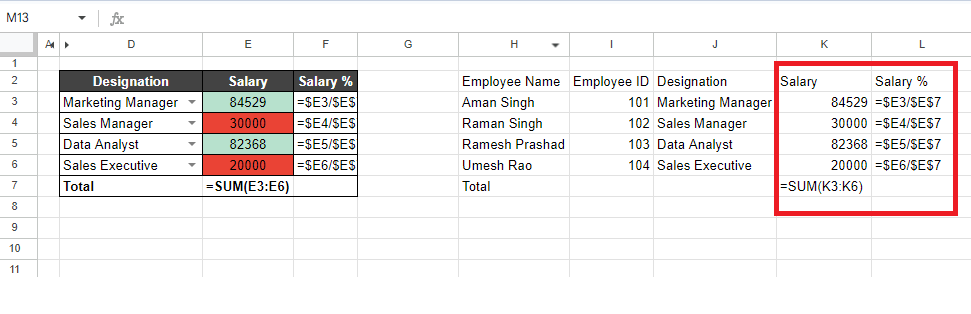
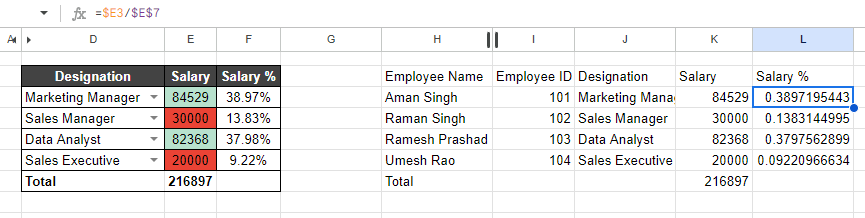
Paste Conditional Formatting only:
This pastes the conditional formatting only without values and other formatting. You can see below images for Paste conditional format only in Google Sheets.
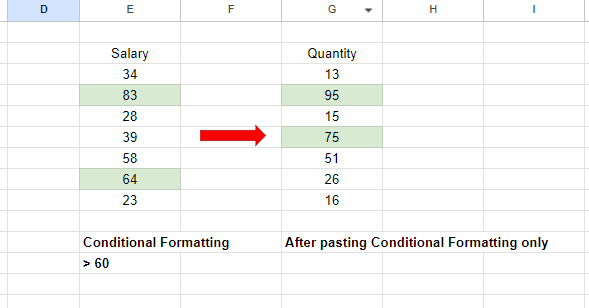
Paste Data Validation only:
This pastes the data validation only without values and other formatting. You can see below images for Paste data validation only.
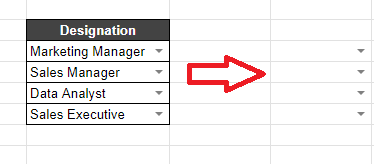
Paste Data Transposed:
This pastes the data if you copy cells in a row and paste them into a column or vice versa. You can convert a column data to row or row to a column data.
You can see below images for Paste data as transposed.
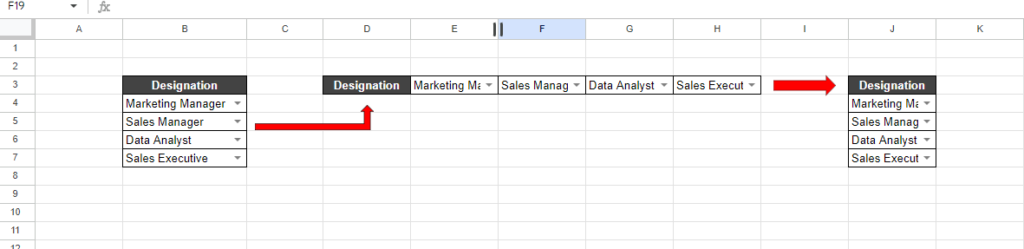
Paste Data Column width only:
This pastes only column width nothing other values, formatting, data validation etc. In below image you can see A2:C2 range copied and pasted on E2 using Paste Data Column width only. Then you can see E, F & G columns width changed to same as A, B, C columns.
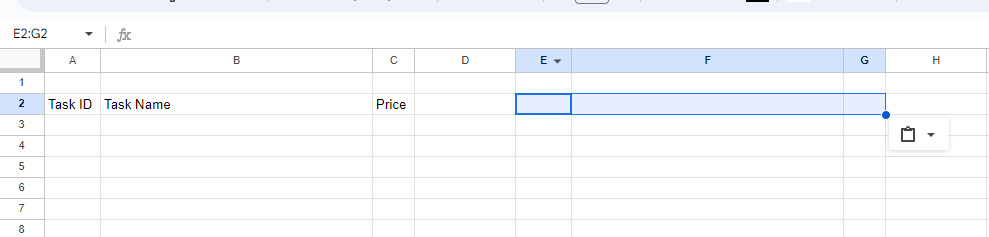
All except borders:
This pastes everything like values, formatting, formulas, data validation, conditional formatting, except borders.
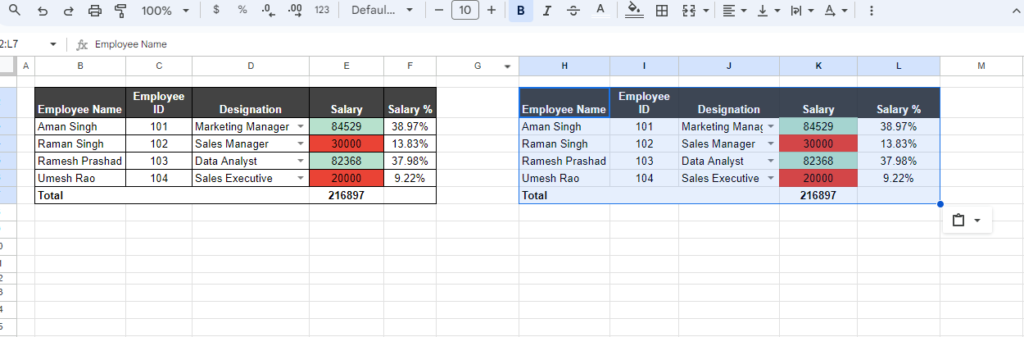
Conclusion:
Learning to use Paste Special in Google Sheets can significantly enhance your productivity and make data management a breeze. Whether you’re looking to maintain consistency in your formatting, simplify your data, or transpose rows and columns, Paste Special is a versatile tool that can help. So next time you’re working in Google Sheets, give Paste Special a try and see how it can streamline your workflow!